
Microsoft Authenticator for PC
KEY FACTS
- Microsoft Authenticator facilitates easier login using two-factor authentication, adding a layer of security beyond just passwords.
- The app offers a password-free sign-in option using biometric information (fingerprint, face ID, or PIN).
- It uses continuously updated codes for verifying user identity, enhancing security.
- The app features a pattern lock to prevent unauthorized access to the mobile device.
- Microsoft Authenticator can synchronize passwords or data across multiple devices, featuring a user-friendly interface.
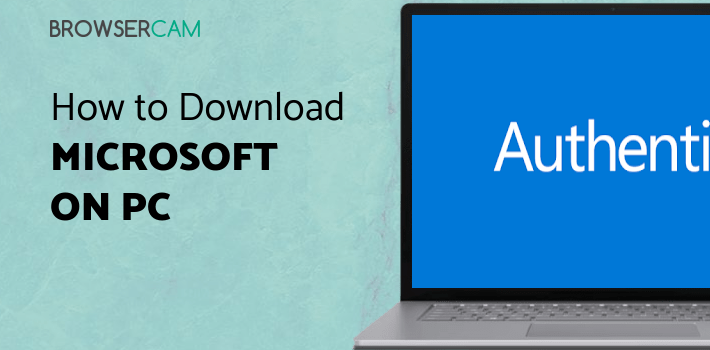
About Microsoft Authenticator For PC
Free download Microsoft Authenticator for PC Windows or MAC from BrowserCam. Microsoft Corporation published Microsoft Authenticator for Android operating system(os) mobile devices. However, if you ever wanted to run Microsoft Authenticator on Windows PC or MAC you can do so using an Android emulator. At the end of this article, you will find our how-to steps which you can follow to install and run Microsoft Authenticator on PC or MAC.
Do you often find yourself clicking on “forgot password”? If yes, we urge you to download Microsoft Authenticator. When you're using two-factor authentication, it will make logging in much easier. Account security is improved with two-step verification since passwords are easily lost, stolen, or hacked. The added security provided by a second factor makes it more difficult for unauthorized users to access your account.
Features
The typical method of authentication is known as the two-factor authentification method, in which your password is used as one of the factors. After successfully logging in with your password and username, you will be prompted to either verify your identity by entering a code or approving a notice. This is the best way to ensure your social media accounts are safe. Let’s now look at more features that come with this application.
Sign-in through phone
A variant of two-factor authentication that allows you to log in without entering a password by using only your username and the biometric information stored on your mobile devices, such as your fingerprint, face, or personal identification number (PIN).
Convenient to use
Using Microsoft Authenticator to perform two-factor authentication, often known as TFA or 2FA, is not only simple but also very convenient and safe. If you want to log into your Microsoft account, use your phone rather than your password. Simply input your username, then tap "OK" when prompted on your phone to confirm the notification. In this two-step verification process, you will add a layer of protection with either your fingerprint, face ID, or personal identification number (PIN).
Uses codes to identify
You can verify your identity with the assistance of Microsoft Authenticator by following the instructions provided and clicking on the links or entering the secret codes. The codes are always being updated to make you even more secure. Access is granted most securely possible thanks to the use of two-factor authentication. Even if someone gains access to your credentials, they won't be able to use your apps without first getting your consent.
Pattern protected
Because this software is secured with pattern locks, nobody else can access your mobile device when you are not present. Integrate passwords through any browser & set up several accounts to provide portability and convenience to your online experience.
Wrap Up!
You may save passwords or data, and even synchronize it across many devices; the UI is very user-friendly. All these features are yours to explore now.
Let's find out the prerequisites to install Microsoft Authenticator on Windows PC or MAC without much delay.
Select an Android emulator: There are many free and paid Android emulators available for PC and MAC, few of the popular ones are Bluestacks, Andy OS, Nox, MeMu and there are more you can find from Google.
Compatibility: Before downloading them take a look at the minimum system requirements to install the emulator on your PC.
For example, BlueStacks requires OS: Windows 10, Windows 8.1, Windows 8, Windows 7, Windows Vista SP2, Windows XP SP3 (32-bit only), Mac OS Sierra(10.12), High Sierra (10.13) and Mojave(10.14), 2-4GB of RAM, 4GB of disk space for storing Android apps/games, updated graphics drivers.
Finally, download and install the emulator which will work well with your PC's hardware/software.
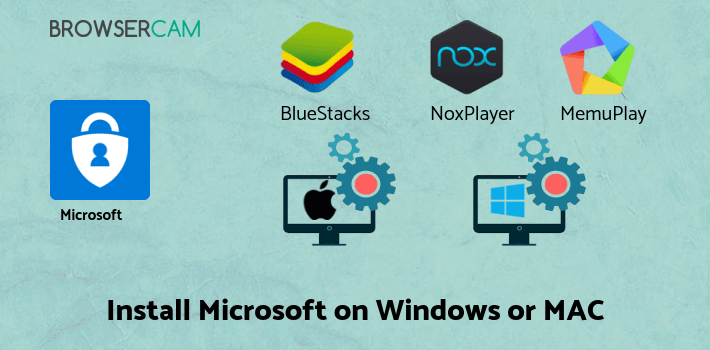
How to Download and Install Microsoft Authenticator for PC or MAC:
- Open the emulator software from the start menu or desktop shortcut on your PC.
- You will be asked to login into your Google account to be able to install apps from Google Play.
- Once you are logged in, you will be able to search for Microsoft Authenticator, and clicking on the ‘Install’ button should install the app inside the emulator.
- In case Microsoft Authenticator is not found in Google Play, you can download Microsoft Authenticator APK file from this page, and double-clicking on the APK should open the emulator to install the app automatically.
- You will see the Microsoft Authenticator icon inside the emulator, double-clicking on it should run Microsoft Authenticator on PC or MAC with a big screen.
Follow the above steps regardless of which emulator you have installed.
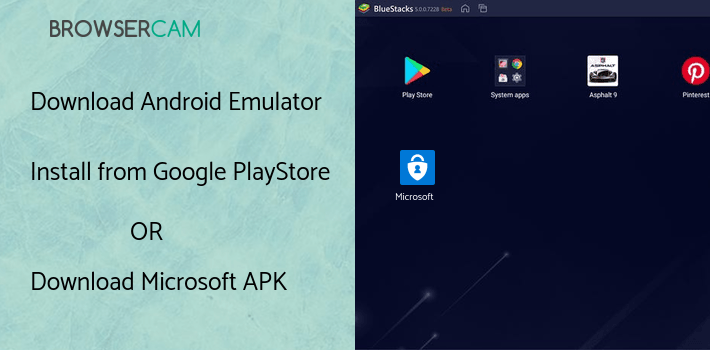
BY BROWSERCAM UPDATED June 17, 2024






