
BabyFirst Video - Baby Videos for Education for PC
KEY FACTS
- BabyFirst Video - Baby Videos for Education is an app designed to educate children aged zero to six through over a thousand videos created by educational professionals.
- The app features a user-friendly interface with innovative and adorable visuals, and includes characters like Harry the Bunny and Vocabu-Larry to aid learning.
- It offers a variety of educational content aimed at developing skills such as ABCs, math, vocabulary, and social abilities, with resources like a book library and music library.
- The application supports multiple languages including English (American and British), Spanish (Latin American and Castilian), French, Portuguese, and Mandarin.
- BabyFirst Video ensures a safe learning environment by being 100% ad-free and allows content to be downloaded for offline viewing.
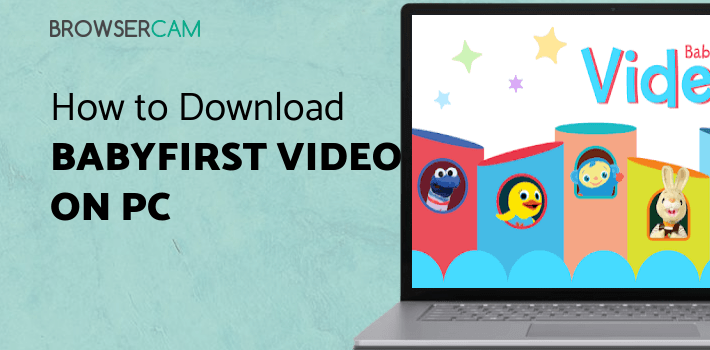
About BabyFirst Video For PC
Free download BabyFirst Video - Baby Videos for Education for PC Windows or MAC from BrowserCam. BabyFirst published BabyFirst Video - Baby Videos for Education for Android operating system(os) mobile devices. However, if you ever wanted to run BabyFirst Video - Baby Videos for Education on Windows PC or MAC you can do so using an Android emulator. At the end of this article, you will find our how-to steps which you can follow to install and run BabyFirst Video - Baby Videos for Education on PC or MAC.
Educating a child is a challenging yet necessary task. They are the future of this world. The younger the child is, the more they can absorb new information. By using BabyFirst Video, they can learn via a virtual digital playground. It helps them independently learn with friendly characters and fun videos. Over a thousand videos made by educational professionals are available on the app. It is a safe learning environment for children between ages zero to six.
Features
BabyFirst provides a straightforward interface that kids can use with ease. The visuals are innovative and adorable, making it more appealing to kids. It helps develop a foundation for educational and social development. BabyFirst is an award-winning TV show aimed to help toddlers and preschoolers. The kids can meet their favorite characters on the app, such as Harry the Bunny, Vocabu-Larry, Tillie Knock Knock, Hide and Seak, etc. These characters act as a medium to learn new skills and lessons.
Develop Skills
The app helps develop various skills in children. You can use features such as First-song for dancing, a Book library for reading, or Sleepy-time to aid in sleeping. There are Didactic games, TV episodes, and even a music library. All of which is curated by Child Experts. The app can help children build their ABCs, patterns, math, vocabulary, shapes, color, general knowledge, seasons, phonetics, social, and motor abilities. You can check out the trial videos before buying a monthly subscription.
Multiple Languages
The content on this application is available in multiple languages for you to pick out. You get English, Spanish, French, Portuguese, and Mandarin. English comes in British and American variants. Even Spanish comes in two forms; Latin American and Castilian. Not just the content for the kids, but also the parent control module comes in these languages.
Safe Environment
When handing children access to any media content, the source must be secure. Their delicate minds are impressionable. BabyFirst offers you a Child-safe app that is suitable for their tender intellect. It is a hundred percent add-free, ensuring that no unwanted content is displayed. The content is also available for offline download on some devices. New videos get added regularly. So introduce your kid to a world of learning through engaging videos.
Let's find out the prerequisites to install BabyFirst Video - Baby Videos for Education on Windows PC or MAC without much delay.
Select an Android emulator: There are many free and paid Android emulators available for PC and MAC, few of the popular ones are Bluestacks, Andy OS, Nox, MeMu and there are more you can find from Google.
Compatibility: Before downloading them take a look at the minimum system requirements to install the emulator on your PC.
For example, BlueStacks requires OS: Windows 10, Windows 8.1, Windows 8, Windows 7, Windows Vista SP2, Windows XP SP3 (32-bit only), Mac OS Sierra(10.12), High Sierra (10.13) and Mojave(10.14), 2-4GB of RAM, 4GB of disk space for storing Android apps/games, updated graphics drivers.
Finally, download and install the emulator which will work well with your PC's hardware/software.

How to Download and Install BabyFirst Video - Baby Videos for Education for PC or MAC:
- Open the emulator software from the start menu or desktop shortcut on your PC.
- You will be asked to login into your Google account to be able to install apps from Google Play.
- Once you are logged in, you will be able to search for BabyFirst Video - Baby Videos for Education, and clicking on the ‘Install’ button should install the app inside the emulator.
- In case BabyFirst Video - Baby Videos for Education is not found in Google Play, you can download BabyFirst Video - Baby Videos for Education APK file from this page, and double-clicking on the APK should open the emulator to install the app automatically.
- You will see the BabyFirst Video - Baby Videos for Education icon inside the emulator, double-clicking on it should run BabyFirst Video - Baby Videos for Education on PC or MAC with a big screen.
Follow the above steps regardless of which emulator you have installed.

BY BROWSERCAM UPDATED June 28, 2025

