
JW Library for PC
KEY FACTS
- JW Library is a religious app developed by Jehovah's Witnesses, equipped with numerous tools for Bible study, designed for users interested in the teachings of Jehovah's Witnesses.
- The app features a user-friendly interface divided into sections like Bible, Publications, Daily Text, and Online, facilitating easy navigation and usage.
- JW Library includes a search function allowing users to search for words or phrases within its texts, enhancing its utility for in-depth Bible study.
- It offers continuous updates, improvements, and the addition of new features to enhance user experience and functionality.
- JW Library is accessible in thousands of languages, making it a globally available resource for Bible study and learning about Jehovah's Witnesses.

About JW Library For PC
Free download JW Library for PC Windows or MAC from BrowserCam. Jehovah's Witnesses published JW Library for Android operating system(os) mobile devices. However, if you ever wanted to run JW Library on Windows PC or MAC you can do so using an Android emulator. At the end of this article, you will find our how-to steps which you can follow to install and run JW Library on PC or MAC.
One of the most well-known religious apps in the world is the JW Library app. The JW Library's numerous tools for Bible study are just another best aspect of the library. For instance, you can look up passages, read or listen to the Bible, and even take notes using the app. It has been downloaded by millions of people over the globe. The software has different features that religious people of all religions would find worthy. We'll go through some of the core features of the JW Library app in this blog article, along with the benefits of downloading it right away.
Features
The JW Library app's continual updating with new features and upgrades is one of its best features. The app's creators are constantly improving it to provide a seamless and user-friendly experience. Let's explore some
Easy-To-Use Interface
JW Library's main app interface is divided into several sections: Bible, Publications, Daily Text, and Online. You can choose your preferred book and chapter after choosing your preferred translation or version. You can tap on any verse inside a chapter to read it in other Bible translations for comparison.
This application is quite enjoyable to use, thanks to its simple interface. You can navigate between chapters by swiping left or right. Swiping right will take you to the previous chapter.
Search for words or phrases
You can search for Biblical words and phrases in JW Library's search function. You can search for both orders in which they appear in the book and the frequency with which they happened in texts by Jehovah's Witnesses.
Over the past year, the programmers have constantly fixed all issues and crashes. New features have also been incorporated, including an option to choose a language for breaking news, daily texts or meeting schedules, updating notifications, and many more.
Summing Up
Anyone interested in studying the Bible or finding out more about Jehovah's Witnesses must have the JW Library app.You may use the app anywhere in the world because it is accessible in thousands of languages!The software has a lot of benefits that religious people of all religions would find worthy.
Let's find out the prerequisites to install JW Library on Windows PC or MAC without much delay.
Select an Android emulator: There are many free and paid Android emulators available for PC and MAC, few of the popular ones are Bluestacks, Andy OS, Nox, MeMu and there are more you can find from Google.
Compatibility: Before downloading them take a look at the minimum system requirements to install the emulator on your PC.
For example, BlueStacks requires OS: Windows 10, Windows 8.1, Windows 8, Windows 7, Windows Vista SP2, Windows XP SP3 (32-bit only), Mac OS Sierra(10.12), High Sierra (10.13) and Mojave(10.14), 2-4GB of RAM, 4GB of disk space for storing Android apps/games, updated graphics drivers.
Finally, download and install the emulator which will work well with your PC's hardware/software.
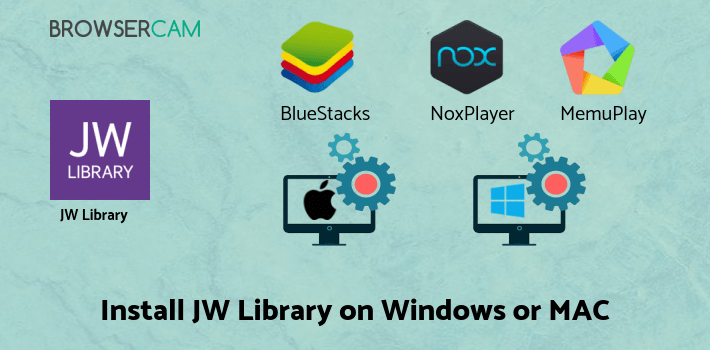
How to Download and Install JW Library for PC or MAC:
- Open the emulator software from the start menu or desktop shortcut on your PC.
- You will be asked to login into your Google account to be able to install apps from Google Play.
- Once you are logged in, you will be able to search for JW Library, and clicking on the ‘Install’ button should install the app inside the emulator.
- In case JW Library is not found in Google Play, you can download JW Library APK file from this page, and double-clicking on the APK should open the emulator to install the app automatically.
- You will see the JW Library icon inside the emulator, double-clicking on it should run JW Library on PC or MAC with a big screen.
Follow the above steps regardless of which emulator you have installed.
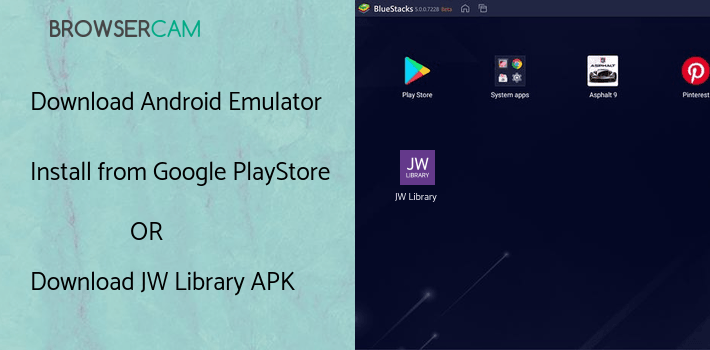
BY BROWSERCAM UPDATED May 14, 2024

