
Waze - GPS, Maps, Traffic Alerts & Live Navigation for PC
KEY FACTS
- Waze is a real-time traffic and incidents app available for both Android and iOS devices, providing live updates primarily designed to assist drivers with navigation and traffic conditions.
- The app is community-driven, allowing users to contribute updates about traffic, accidents, police presence, and more, which are then shared with other Waze users in real time.
- Waze concentrates exclusively on providing accurate navigation and traffic-related alerts, such as alternate routes during traffic congestion.
- Waze offers additional features like setting favorite locations, using voice commands for navigation, and reporting traffic incidents directly from the app.
- Owned by Google, the app supports integration of social features, allowing users to earn points and contribute to the community by reporting various road and traffic conditions.
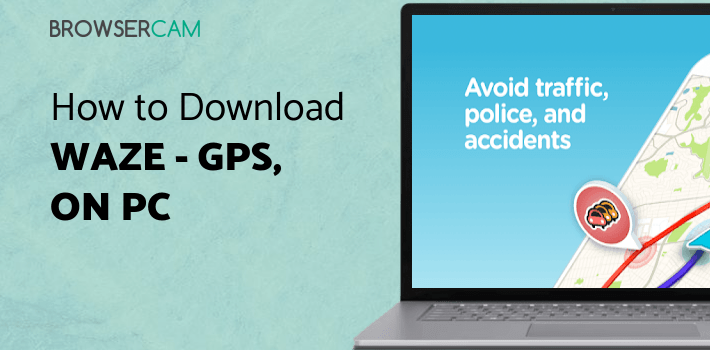
About Waze For PC
BrowserCam offers you Waze for PC (Windows) download for free. Waze developed Waze app for the Android OS and iOS, nevertheless, you may also install Waze on your PC or Mac. Ever thought about how to download Waze for PC? No worries, let us break it down for you into fairly simple steps.
Waze is a real-time traffic and incidents app for smartphones. It is available for Android and iOS. If you just want to try it out on your PC before you install it n your phone, do check out how to install BlueStacks App Player towards the end of the post. Waze is quite popular among people who drive, especially in dense traffic areas. It is community driven and you get live updates from real people like you, who are driving on the roads. Waze is now acquired by Google. Although Waze is not a replacement app for other navigation and search apps like Google Maps or Apple Maps, it has its own objective. Primarily, Waze is designed to help drivers on the road to be updated with live traffic updates from other drivers in real time.
Updates like traffic alerts, accidents, police presence, speed cams and places of interest are the most important features of the application, with navigation of course. Waze is not like Google Maps where you can search for places, read reviews, find transit information and a host of other things. Waze concentrates on just one thing, accurate navigation, and it does that quite well.
Waze allows anyone to report traffic updates and incidents with a few taps while the users are driving. And this information is transmitted to other fellow drivers through alerts. Navigation, ETA and incidents are very reliable, but it might not work for small cities where there are just not enough drivers using Waze and reporting about the traffic conditions. The social features integrated with Waze allows you to contribute to the community, get points and report alerts to other people.
Waze is pretty accurate when it comes to navigation. You can preset your favorite locations like Home or Office, and use voice commands to start navigation. You can interact with the app with voice commands by a single tap. That's pretty helpful while driving. Alerts like traffic congestions, police presence or any other situations are presented to you well before you encounter them, thereby, calculating alternate routes for you automatically. You can also report about incidents like accidents, traffic density or speed cams with just a few clicks.
Waze also has a feature where you can find or search fuel prices nearby. A nice feature to have. For your contributions, you have to create an account first. However, you are not required to have an account if you don't intend to report back anything.
Verdict
Waze is a great app for people who want to skip the traffic by being suggested the best route. It does all heavy lifting for you by detecting traffic conditions on your way and prompting you the best route. It doesn't do any other fancy things, and it does this job really well. Although Waze might not be as effective as it is in a traffic-dense city. The UI might have been more appealing, although it's not that bad. We rate 4.5 out of 5 for what it does and what it is intended to do. You should definitely try Waze if you frequently drive or you hate the traffic. Waze might be able to save you a few hours every week.
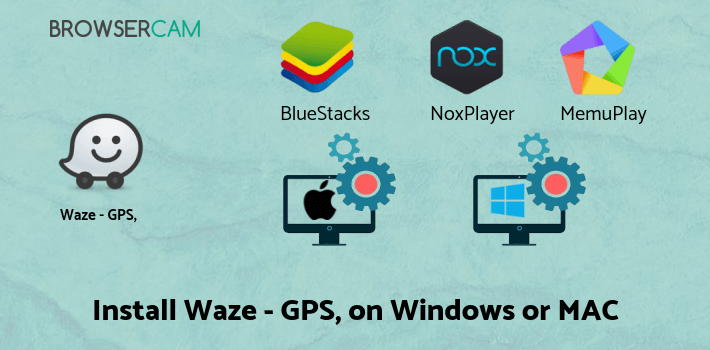
How to Download Waze for PC or MAC:
1. To start with, you’ll have to download either Andy or BlueStacks to your PC from the download option provided at the starting of this page.
2. Begin the process of installing BlueStacks App player by just clicking on the installer after the download completes.
3. Read the initial two steps and then click "Next" to go on to the final step of the installation.
4. At the very last step choose the "Install" option to start off the install process and click "Finish" once it’s done.
5. Finally, either from the wWindows start menu or from the desktop shortcut, open BlueStacks Android emulator.
6. Because this is your very first time using BlueStacks App Player, you need to setup your Google account with the emulator.
7. Congratulations! Wasn't it simple? To install Waze for PC by using BlueStacks App Player, either search for Waze app in Google Play Store or by directly installing the apk file.
It is advisable to install Waze for PC by visiting the Google Play Store if you have successfully installed BlueStacks program on your computer.
You can choose to install the app any way you prefer. If at all you want to go with Andy OS to free install Waze for Mac, you could still follow the same instructions.

BY BROWSERCAM UPDATED July 23, 2024





