
Whova - Networking at Events for PC
KEY FACTS
- Whova - Networking at Events is an app designed to enhance networking at business meetings and corporate events.
- The app includes features for event organizers and attendees to manage and access event details, communicate, and network effectively.
- Key features of Whova include Instant Notification for real-time updates, Group & Private Messaging for attendee communication, and Agenda Builder for managing event schedules.
- The app also offers a Gamification feature, allowing organizers to engage attendees with quizzes and games, tracking performance and rewarding top performers.
- Whova is favored for its comprehensive support for event management and networking, being described as an award-winning mobile application.
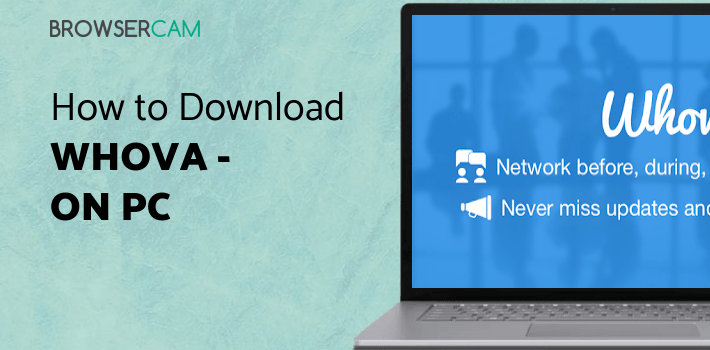
About Whova For PC
Free download Whova - Networking at Events for PC Windows or MAC from BrowserCam. Whova published Whova - Networking at Events for Android operating system(os) mobile devices. However, if you ever wanted to run Whova - Networking at Events on Windows PC or MAC you can do so using an Android emulator. At the end of this article, you will find our how-to steps which you can follow to install and run Whova - Networking at Events on PC or MAC.
Make your Networking stronger with the award-winning app Whova - Event & Conference. With the Whova app, it's easy for you to connect and communicate with event organizers, meet with new people and give more power to your Networking. Whova is a widely used mobile app for professionals to do Networking at business meetings, corporate events, and much more. The Whova app is beneficial for the organizers to manage everything in one place, like venue location, event details, ticket prices, and much more. Attendees can easily get all event information on their mobile devices.
Features
Let's check how and see why the Whova app is an award-winning mobile application:
Instant Notification
Get all the event details inside the Whova App. An event organizer can get instant notification of every event detail so they can always stay updated about their event. Notifications can be made for events, new attendees, speaker changes, and more.
Group & Private Messaging
Messaging feature of the Whova app allows users to connect and communicate with attendees. It allows users to send and respond to the message to event attendees. It's a great approach to sharing ideas, discussing events, and much more directly from a mobile device.
Agenda Builder
A great feature of Event planners where they can discuss ideas and share Agendas quickly. Users of the Whova app can share their Agenda with other people. Users can sort and file their agenda items accordingly. With Agenda builder, users can share images, videos, and more.
Gamification
With the help of this feature, organizers can create quizzes and custom games and reward event attendees for active involvement. Easy to track the attendee performance and provide rewards to the top performers.
Summing it up!
Whova is an excellent app for event organizers and attendees. Whova app comes with a wide range of features like Networking, photo sharing, and much more that will be helpful to make the event more successful and engaging. Whova is the top event and conference app for anyone looking to improve their events.
Let's find out the prerequisites to install Whova - Networking at Events on Windows PC or MAC without much delay.
Select an Android emulator: There are many free and paid Android emulators available for PC and MAC, few of the popular ones are Bluestacks, Andy OS, Nox, MeMu and there are more you can find from Google.
Compatibility: Before downloading them take a look at the minimum system requirements to install the emulator on your PC.
For example, BlueStacks requires OS: Windows 10, Windows 8.1, Windows 8, Windows 7, Windows Vista SP2, Windows XP SP3 (32-bit only), Mac OS Sierra(10.12), High Sierra (10.13) and Mojave(10.14), 2-4GB of RAM, 4GB of disk space for storing Android apps/games, updated graphics drivers.
Finally, download and install the emulator which will work well with your PC's hardware/software.
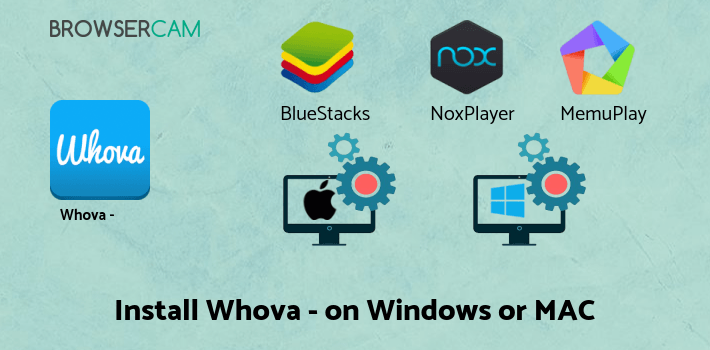
How to Download and Install Whova - Networking at Events for PC or MAC:
- Open the emulator software from the start menu or desktop shortcut on your PC.
- You will be asked to login into your Google account to be able to install apps from Google Play.
- Once you are logged in, you will be able to search for Whova - Networking at Events, and clicking on the ‘Install’ button should install the app inside the emulator.
- In case Whova - Networking at Events is not found in Google Play, you can download Whova - Networking at Events APK file from this page, and double-clicking on the APK should open the emulator to install the app automatically.
- You will see the Whova - Networking at Events icon inside the emulator, double-clicking on it should run Whova - Networking at Events on PC or MAC with a big screen.
Follow the above steps regardless of which emulator you have installed.

BY BROWSERCAM UPDATED July 1, 2024


