
Amazon Alexa for PC
KEY FACTS
- The Amazon Alexa app allows users to set up Amazon Alexa speakers and manage other Alexa-compatible devices like lights and appliances.
- The app includes a feature called Drop-In, enabling users to communicate directly with their Alexa speakers in a two-way manner, including making calls and announcements.
- Users can schedule reminders, manage to-do lists, set alarms, and ask Alexa for updates on the weather and news through the Amazon Alexa app.
- The app can control various Amazon devices such as Echo speakers, Fire TV sticks, smart lights, Kindle, and smart TVs, allowing users to play content, adjust volume, and more.
- Amazon Alexa enables users to automate tasks with simple commands, like turning off lights or locking doors when saying pre-set phrases like "Alexa, Good Night".
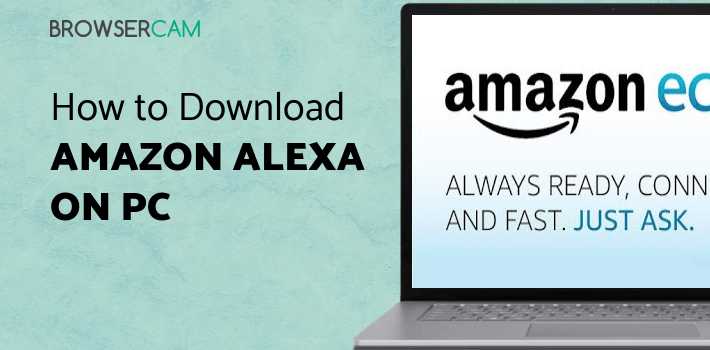
About Amazon Alexa For PC
Free download Amazon Alexa for PC Windows or MAC from BrowserCam. Amazon Mobile LLC published Amazon Alexa for Android operating system(os) mobile devices. However, if you ever wanted to run Amazon Alexa on Windows PC or MAC you can do so using an Android emulator. At the end of this article, you will find our how-to steps which you can follow to install and run Amazon Alexa on PC or MAC.
The world-famous Amazon voice commanding speakers can be controlled through the Amazon Alexa application. But don’t anyone think that is all it does. The application has a ton of features that are bound to have users amazed by the user experience. Firstly, the application can be used to set up Amazon Alexa speakers. Moreover, other smart Amazon devices such as fire tv stick, Alexa-compatible lights, and other appliances. We shall have a complete look at this device’s capabilities.
Drop-In and Communicate through the Application
The Drop-In is a never heard before feature. When enabled, the users can connect to their Alexa speakers and talk through in a two-way manner. They can do this with only the speakers paired to their Amazon account. The users can communicate through the application. For example, they can make normal calls, video calls, and announcements through the speakers paired to the account.
Scheduling Reminders and Organizing Workload
The users can schedule reminders by just commanding the speaker’s voice assistant function. They can make various to-do lists that pop up when they open the Amazon Alexa application, and they can ask the Alexa assistant to read out their to-do lists to them. They can set alarms directly through the app and the smart speaker. The users can ask Alexa about the weather for the day. They can get updated about the news.
Managing Amazon Devices
Through the Amazon Alexa application, users can manage all of their smart amazon devices and appliances. They can control devices like Amazon Echo speakers, Amazon fire tv sticks, smart lights, Amazon kindle, and smart TVs. They can play and pause any content that is being played on these devices. They can control the volume too.
Setting up Tasks
The technology of Amazon Alexa is highly developed. The users can now schedule tasks and, just by two words, get a series of operations done. They can do this for chores that they have to do every day after waking up and before going to bed. For example, if they say ‘Alexa, Good Night,” then whatever actions they have programmed to be associated with that phrase are performed. Like turning off the lights, and fans in the living room, switching off any running TV and locking the door if the locks are digital and smart.
Let's find out the prerequisites to install Amazon Alexa on Windows PC or MAC without much delay.
Select an Android emulator: There are many free and paid Android emulators available for PC and MAC, few of the popular ones are Bluestacks, Andy OS, Nox, MeMu and there are more you can find from Google.
Compatibility: Before downloading them take a look at the minimum system requirements to install the emulator on your PC.
For example, BlueStacks requires OS: Windows 10, Windows 8.1, Windows 8, Windows 7, Windows Vista SP2, Windows XP SP3 (32-bit only), Mac OS Sierra(10.12), High Sierra (10.13) and Mojave(10.14), 2-4GB of RAM, 4GB of disk space for storing Android apps/games, updated graphics drivers.
Finally, download and install the emulator which will work well with your PC's hardware/software.

How to Download and Install Amazon Alexa for PC or MAC:
- Open the emulator software from the start menu or desktop shortcut on your PC.
- You will be asked to login into your Google account to be able to install apps from Google Play.
- Once you are logged in, you will be able to search for Amazon Alexa, and clicking on the ‘Install’ button should install the app inside the emulator.
- In case Amazon Alexa is not found in Google Play, you can download Amazon Alexa APK file from this page, and double-clicking on the APK should open the emulator to install the app automatically.
- You will see the Amazon Alexa icon inside the emulator, double-clicking on it should run Amazon Alexa on PC or MAC with a big screen.
Follow the above steps regardless of which emulator you have installed.

BY BROWSERCAM UPDATED July 15, 2024











