
Amcrest View Pro for PC
KEY FACTS
- Amcrest View Pro is an app designed to manage IP cameras, DVRs, and NVRs from Amcrest Technologies.
- The app allows you to select your device type, such as Wi-Fi camera, PoE camera, or DVR/NVR, before using.
- It provides the feature to watch live video feeds from cameras directly on the app.
- Amcrest View Pro includes a playback feature to review past video footage.
- The app allows users to save specific parts of video footage in "My Saved Files" for future reference or evidence.
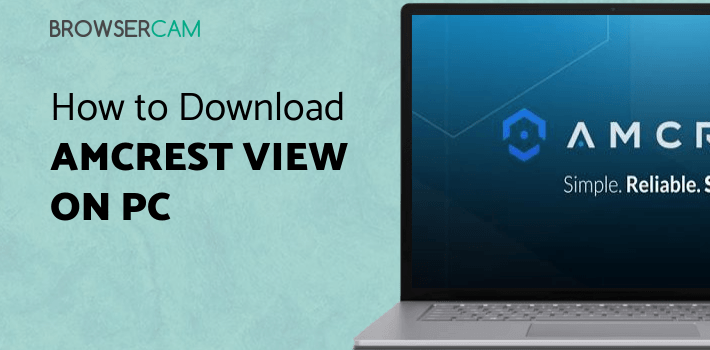
About Amcrest View Pro For PC
Free download Amcrest View Pro for PC Windows or MAC from BrowserCam. Amcrest Technologies LLC published Amcrest View Pro for Android operating system(os) mobile devices. However if you ever wanted to run Amcrest View Pro on Windows PC or MAC you can do so using Android emulator. At the end of this article you will find our how-to steps which you can follow to install and run Amcrest View Pro on PC or MAC.
Managing your IP cameras at office or at home could be a challenging task if you don’t have a dedicated application or a platform. There are a plethora of options available online to manage your cameras with third-party apps. But Amcrest’s cameras, DVRs, NVRs, etc does have a separate app to manage everything.
Amcrest View Pro is the name of the app that can do everything you want to with your IP cameras. You can be located anywhere in the world but just with the help of Amcrest View Pro, you can manage everything you want to. Here are few features of the app.
#1. Select Device Type!
Before you start using the app, it’s essential to let the app know about your device. It could be a Wi-Fi camera, PoE camera or a DVR/NVR. Select the device type to start with and then proceed with the further options in Amcrest View Pro app.
#2. Live Video!
Well, that’s what this app is used for most of the time. To watch live feeds of the camera be it at home or workspace. It’s pretty easy to watch the live video of the camera just by opening the app.
#3. Playback!
If you missed any important part of the video in the past, you can simply use the playback option in the Amcrest View Pro app and proceed further. This is a pretty useful feature.
#4. My Saved Files!
You can save some part of the videos if you want to and manage them from the My Saved Files option whenever needed. This is to record some important movements in front of the camera to provide as a proof if required in future.
If security is your primary need, Amcrest View Pro app is a must have application for Amcrest IP Cameras, DVRs or NVRs.
Let's find out the prerequisites to install Amcrest View Pro on Windows PC or MAC without much delay.
Select an Android emulator: There are many free and paid Android emulators available for PC and MAC, few of the popular ones are Bluestacks, Andy OS, Nox, MeMu and there are more you can find from Google.
Compatibility: Before downloading them take a look at the minimum system requirements to install the emulator on your PC.
For example, BlueStacks requires OS: Windows 10, Windows 8.1, Windows 8, Windows 7, Windows Vista SP2, Windows XP SP3 (32-bit only), Mac OS Sierra(10.12), High Sierra (10.13) and Mojave(10.14), 2-4GB of RAM, 4GB of disk space for storing Android apps/games, updated graphics drivers.
Finally, download and install the emulator which will work well with your PC's hardware/software.

How to Download and Install Amcrest View Pro for PC or MAC:
- Open the emulator software from the start menu or desktop shortcut in your PC.
- You will be asked to login into Google account to be able to install apps from Google Play.
- Once you are logged in, you will be able to search for Amcrest View Pro and clicking on the ‘Install’ button should install the app inside the emulator.
- In case Amcrest View Pro is not found in Google Play, you can download Amcrest View Pro APK file and double clicking on the APK should open the emulator to install the app automatically.
- You will see the Amcrest View Pro icon inside the emulator, double clicking on it should run Amcrest View Pro on PC or MAC with a big screen.
Follow above steps regardless of which emulator you have installed.
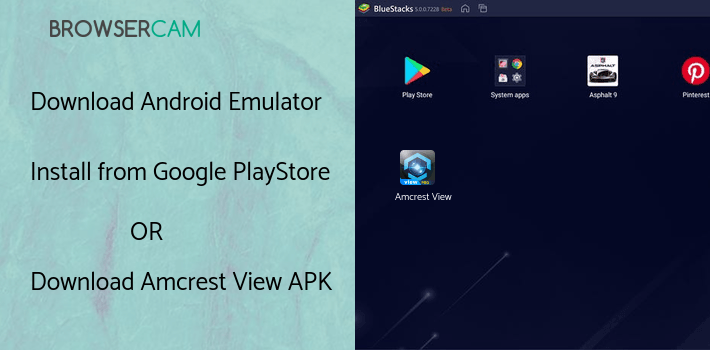
BY BROWSERCAM UPDATED June 12, 2024











