
CLONEit - Batch Copy All Data for PC
KEY FACTS
- CLONEit - Batch Copy All Data enables the transfer of 12 types of files including contacts, messages, photos, videos, and even Wi-Fi passwords.
- The app provides a high-speed transfer rate of 20 Mbps, which is 200 times faster than Bluetooth.
- All data transfers with CLONEit are secured, with no leakage of private information because transfers occur offline.
- For the transfer process, CLONEit must be installed on both the sending and receiving devices.
- The app usage involves simply selecting "Receiver" on the new device and "Sender" on the old device to start the transfer process.
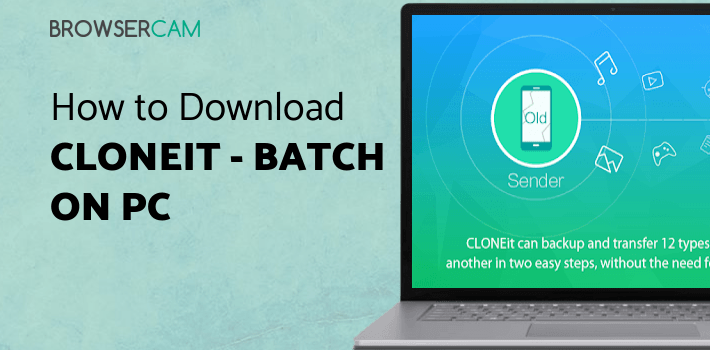
About CLONEit For PC
Free Download CLONEit - Batch Copy All Data for PC using the guide at BrowserCam. Discover how to download and also Install CLONEit - Batch Copy All Data on PC (Windows) which is certainly designed by SuperTools Corporation. containing wonderful features. You will discover couple of necessary steps below that you need to pay attention to before you start to download CLONEit - Batch Copy All Data PC.
How often do you ditch your old mobile phone for a brand new one? We hope most of you do that at least for every 3 to 4 years. Changing mobile phones isn’t an issue but when it comes to transferring all your data safely not many understand the process as it’s complex and it takes time.
CLONEit - Batch Copy All Data is one such app which can transfer all your data from one device to another just with a few clicks! It’s simple, fast and secure as well. Here are a few stunning features of this Android app.
#1. Supports 12 Types of File Transfers!
Be it contacts, messages, call logs, photos, videos, music, doc files, calendar or even system settings, you can transfer everything with a blink of an eye! It can also transfer data like Wi-Fi passwords and browser bookmarks which most of the other data transfer apps do not provide such features.
#2. Transfer at 20 Mbps!
That’s 200 times faster than Bluetooth! With such speeds, expect your data to get transferred to your new device within a matter of minutes! If you don’t have more pictures and videos, it can be done in a minute too. It all depends on the data you want to transfer.
#3. No Privacy Leaks!
This app is highly secure when it comes to data protection and privacy leaks. None of your data is leaked while the files transfer is under process. And that’s possible because all the data transfer happens offline.
Make sure that both the devices have CLONEit - Batch Copy All Data app so that one device can be connected to the other easily for file transfer.
How to Use CLONEit?
Just click on Receiver on your new device and select Sender on your old device to get started! Once the devices are connected, you can select the files that you want to transfer to the new device. Click on the CLONEit option, sit back and relax until the process is completed.
If you too want to transfer the data from one device to another, install CLONEit - Batch Copy All Data app on your Android devices today!
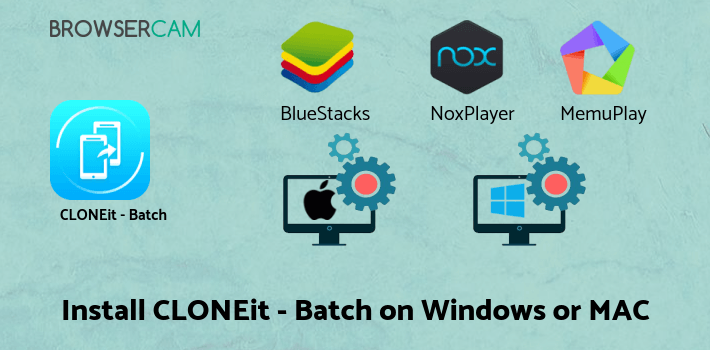
How to Download CLONEit - Batch Copy All Data for PC:
- Download BlueStacks for PC by using the download option introduced in this web site.
- When the download process completes double click on the installer to start out with the installation process.
- Read the initial two steps and then click "Next" to begin the next step of the installation
- On the final step select the "Install" choice to get going with the install process and click "Finish" when it is finally completed.In the last and final step simply click on "Install" to get started with the final install process and you may click "Finish" to complete the installation.
- Open BlueStacks emulator using the windows start menu or alternatively desktop shortcut.
- Just before you install CLONEit - Batch Copy All Data for pc, it is crucial to assign BlueStacks Android emulator with your Google account.
- Lastly, you must be taken to google play store page this allows you search for CLONEit - Batch Copy All Data undefined utilizing search bar and install CLONEit - Batch Copy All Data for PC or Computer.
Just about every day a large amount of android games and apps are removed from the google play store especially if they don't respect Policies. Even when you don't get the CLONEit - Batch Copy All Data undefined in google playstore you could still download the APK using this website and install the undefined. If prefer to go with Andy to free install CLONEit - Batch Copy All Data for Mac, you might still go through exact same procedure at all times.
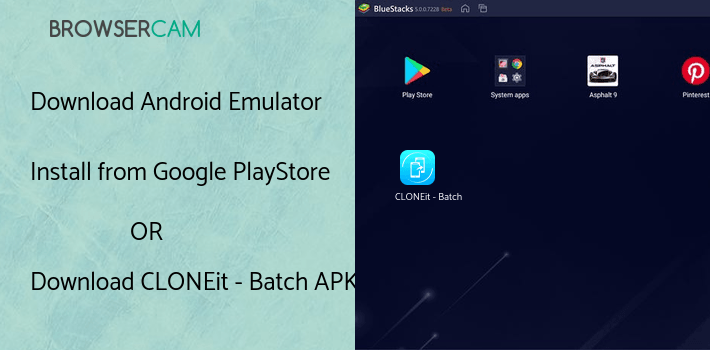
BY BROWSERCAM UPDATED June 18, 2025








