
Zmodo for PC
KEY FACTS
- Zmodo is a security surveillance app that allows users to manage their home security systems from anywhere.
- The app features a live view capability, enabling users to watch live video feeds from their home cameras globally.
- It includes an intelligent cloud recording feature which saves recorded video clips to cloud storage for anytime access and playback.
- Zmodo offers subscription-based cloud services starting at $4.99/month, allowing enhanced access to recorded videos and additional features.
- The app is designed with an easy-to-use user interface and caters to over 8 million customers worldwide.
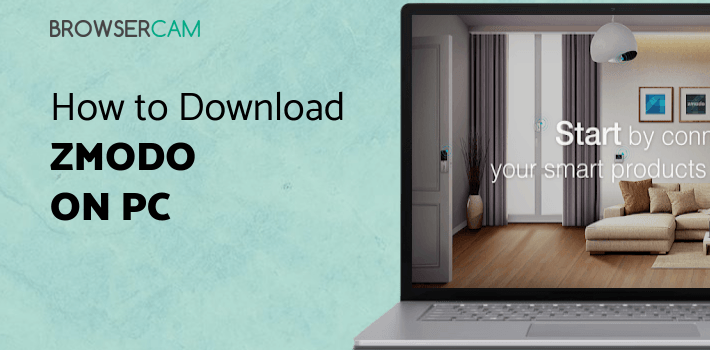
About Zmodo For PC
Free download Zmodo for PC Windows or MAC from BrowserCam. Zmodo Support published Zmodo for Android operating system(os) mobile devices. However if you ever wanted to run Zmodo on Windows PC or MAC you can do so using Android emulator. At the end of this article you will find our how-to steps which you can follow to install and run Zmodo on PC or MAC.
There’s nothing more important than the security of our family and our home. We work every day to be able to take care of our loved ones and their needs. There are many times where we might be outside, yet, we want to protect our family. The best way to do that is through a security surveillance system. However, with so many in the market - which one should you choose?
We’ve looked at every security surveillance app there is and we’ve found the best one for you. It’s the Zmodo App. Zmodo is a pioneer in providing security surveillance systems for homes. They also provide an integrated app that can help you manage your security system from anywhere you want.
Live View
Zmodo lets you have a live view from anywhere you want. You can use your phone quickly to look at every single view of your house cameras comfortably. You can access the live video feed from anywhere in the world. If your family is out on a holiday, you don’t need to worry about the safety of your home, you can always keep an eye with Zmodo.
Intelligent Cloud Recording
Zmodo also comes with an intelligent cloud recording system. It records everything and stores them in cloud storage. This lets you access stored videos for playback anytime. The app also gives you notifications to see any motion that has been captured recently. You can also download a 30-minute video clip provided you have a subscription.
Cloud Service Subscription Services
Zmodo offers cloud subscription services at $4.99/month and at $9.99/month. These subscriptions can help users have access to the recorded videos that can be available to view, download, and send via the cloud.
Easy User Interface
Zmodo has been providing high-quality video products to customers across the world. They have been serving over 8 million customers across the globe. They provide quality products with easy-to-use user interface.
If you’re looking for a reliable app to double as a security surveillance system that can help you take care of your home and family, then Zmodo is the best in the market. You can also subscribe to Zmodo special services for added features.
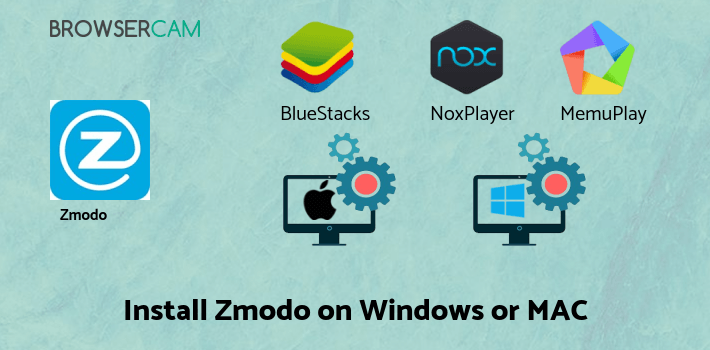
Let's find out the prerequisites to install Zmodo on Windows PC or MAC without much delay.
Select an Android emulator: There are many free and paid Android emulators available for PC and MAC, few of the popular ones are Bluestacks, Andy OS, Nox, MeMu and there are more you can find from Google.
Compatibility: Before downloading them take a look at the minimum system requirements to install the emulator on your PC.
For example, BlueStacks requires OS: Windows 10, Windows 8.1, Windows 8, Windows 7, Windows Vista SP2, Windows XP SP3 (32-bit only), Mac OS Sierra(10.12), High Sierra (10.13) and Mojave(10.14), 2-4GB of RAM, 4GB of disk space for storing Android apps/games, updated graphics drivers.
Finally, download and install the emulator which will work well with your PC's hardware/software.
How to Download and Install Zmodo for PC or MAC:
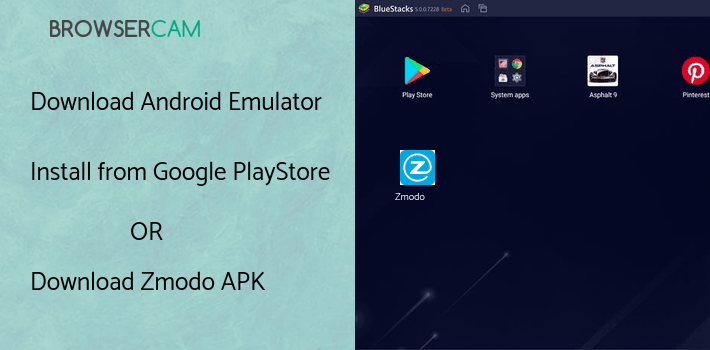
- Open the emulator software from the start menu or desktop shortcut in your PC.
- You will be asked to login into Google account to be able to install apps from Google Play.
- Once you are logged in, you will be able to search for Zmodo and clicking on the ‘Install’ button should install the app inside the emulator.
- In case Zmodo is not found in Google Play, you can download Zmodo APK file and double clicking on the APK should open the emulator to install the app automatically.
- You will see the Zmodo icon inside the emulator, double clicking on it should run Zmodo on PC or MAC with a big screen.
Follow above steps regardless of which emulator you have installed.
BY BROWSERCAM UPDATED May 16, 2024











