
HonView Touch for PC
KEY FACTS
- HonView Touch is a CMS (Content Management System) app designed for surveillance, primarily used for linking and remotely monitoring multiple surveillance devices.
- The app allows users to connect and access up to 256 cameras simultaneously for live viewing and management.
- It offers features such as live streaming, PTZ (Pan, Tilt, Zoom) camera control, clear night vision, and recording capabilities.
- HonView Touch includes two-way communication, allowing users not only to view but also interact, such as yelling at an intruder or sounding alarms.
- The app provides motion and sound detection alerts, leveraging the sensors attached to the cameras to enhance security monitoring.
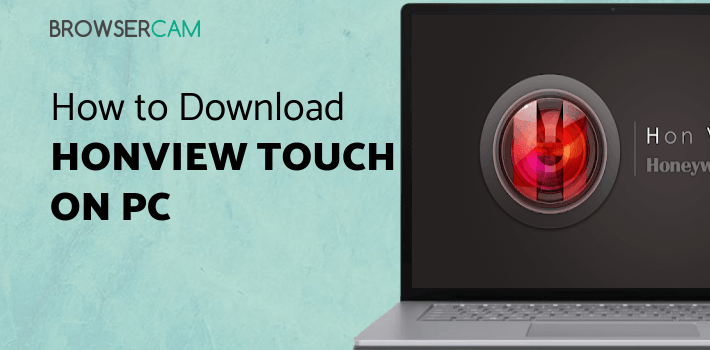
About HonView Touch For PC
Free download HonView Touch for PC Windows or MAC from BrowserCam. Honeywell Security Group published HonView Touch for Android operating system(os) mobile devices. However, if you ever wanted to run HonView Touch on Windows PC or MAC you can do so using an Android emulator. At the end of this article, you will find our how-to steps which you can follow to install and run HonView Touch on PC or MAC.
HonView Touch is a CMS app for surveillance. It links you to other surveillance devices and enables remote monitoring of this hardware and software. With the help of this application, several cameras can be connected and accessed from a distance. You may see them on Windows, Mac, and Android operating systems.
What is a CMS App for?
To offer surveillance CCTV Cameras, and the ability to provide live video feed, rewind, control, and operate on a PC or a mobile phone, intriguing and fundamental CMS software was developed. A CMS app provides a simple connecting technique so that users can operate it on both their PC and a mobile device.
It has many camera attachments. The CMS has the benefit of allowing you to connect several devices to it. With this app, 256 cameras may be seen simultaneously.
Features of the HonView App
It provides us with a live stream on any connection at a fast rate. The app could allow you to remotely control a PTZ camera. We can pan, rotate, and magnify the gadget using the app. It facilitates surveillance. The night vision is clear and precise. You have full visibility. Any app or device's viability is frequently determined by the quality of its night mode.
You can capture a live view on film. You can view the video clippings, view the video, and take pictures. It protects you by recording every action, thereby ensuring your safety. The software application is made to provide push notifications and warnings to the client.
The user is given extra control due to the two-way communication feature. They can use it to yell at an intruder or sound alarms, the users can connect with a person on the other end, communicate with him, and even terrify him.
The CMS provides assistance to the cameras' sensors. The CMS alerts the users via movement and sound detection with the aid of these detectors.
Conclusion
Get hold of the HonView Touch app to easily access your surveillance system and watch all of the security footage. Also, with the HonView CMS application, you can enjoy online monitoring of the video captured by your camera equipment from any location around the globe.

Let's find out the prerequisites to install HonView Touch on Windows PC or MAC without much delay.
Select an Android emulator: There are many free and paid Android emulators available for PC and MAC, few of the popular ones are Bluestacks, Andy OS, Nox, MeMu and there are more you can find from Google.
Compatibility: Before downloading them take a look at the minimum system requirements to install the emulator on your PC.
For example, BlueStacks requires OS: Windows 10, Windows 8.1, Windows 8, Windows 7, Windows Vista SP2, Windows XP SP3 (32-bit only), Mac OS Sierra(10.12), High Sierra (10.13) and Mojave(10.14), 2-4GB of RAM, 4GB of disk space for storing Android apps/games, updated graphics drivers.
Finally, download and install the emulator which will work well with your PC's hardware/software.
How to Download and Install HonView Touch for PC or MAC:
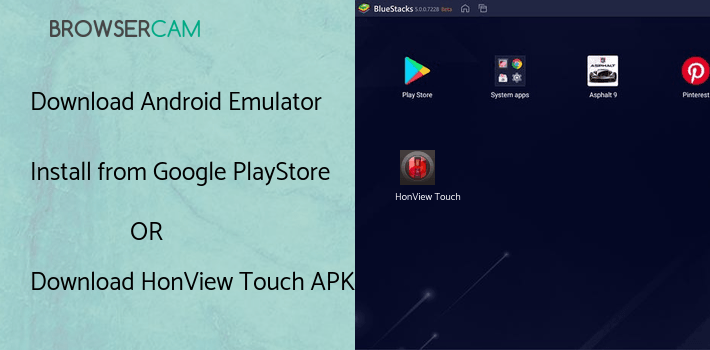
- Open the emulator software from the start menu or desktop shortcut on your PC.
- You will be asked to login into your Google account to be able to install apps from Google Play.
- Once you are logged in, you will be able to search for HonView Touch, and clicking on the ‘Install’ button should install the app inside the emulator.
- In case HonView Touch is not found in Google Play, you can download HonView Touch APK file from this page, and double-clicking on the APK should open the emulator to install the app automatically.
- You will see the HonView Touch icon inside the emulator, double-clicking on it should run HonView Touch on PC or MAC with a big screen.
Follow the above steps regardless of which emulator you have installed.
BY BROWSERCAM UPDATED May 30, 2024











