
ROG Gaming Center for PC
KEY FACTS
- ROG Gaming Center is developed by ASUSTeK Computer Inc. and allows users to connect and manage the performance of their devices.
- The app is compatible with most Android devices and can be used to link multiple devices, navigate mobile functions easily, and manage gaming profiles.
- It provides real-time system information including CPU and GPU frequency, voltage use, temperature, and allows for adjustments in settings before launching games.
- Features a Turbo Gear option that enables switching between various overclocking modes such as Standard, Optimized, and Extreme to enhance device performance.
- ROG Gaming Center can create up to three game profiles with different settings and provides access to system utilities like fan speed control, LED settings, and GPU performance limits.
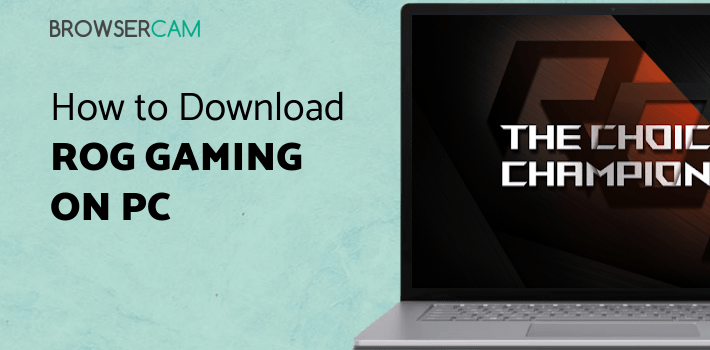
About ROG Gaming Center For PC
Free download ROG Gaming Center for PC Windows or MAC from BrowserCam. ASUSTeK COMPUTER INC. published ROG Gaming Center for Android operating system(os) mobile devices. However, if you ever wanted to run ROG Gaming Center on Windows PC or MAC you can do so using an Android emulator. At the end of this article, you will find our how-to steps which you can follow to install and run ROG Gaming Center on PC or MAC.
If you love playing games online, you know the importance of tracking your device's performance. A well-working gadget will let you enjoy your games to the fullest. ROG Gaming Center is an application that allows you to connect your devices and manage their performance in one place without hassle. So if you are a pro gamer, you must use this app.
Features
ROG Gaming Center is compatible with most Android devices. Developed by ASUSTeK Computer Inc., this app lets you link multiple devices and create different gaming profiles. You can navigate the functions of your mobile easily with this app. You can connect the devices by using WiFi Direct. The first step is to enable WiFi on your mobile. Then you can scan to pair them. It lets you control your Android phone wirelessly.
Real-time System Information
The app provides a live system update. This information is available to you in the System Info tab. So you can view the CPU and GPU frequency, voltage use, temperature, etc., of each device. Here you can also clear unwanted data and adjust your device's temperature. You can customize all the settings before you launch the game. Hence you are always on top of everything while playing.
Turbo Gear
Each user is different, and each device has varying requirements. You have to cater to these needs to get a smooth performance. The Turbo Gear option lets you switch between various overclocking modes to meet any of your requirements. You get Standard, Optimized, and Extreme. All three have their unique performance levels. Use this function to elevate your gaming experience and increase your device's life span.
Utility Access
The app lets you make three game profiles with different characters. You can apply them to any game you want. But your overall performance depends on how you manage the utilities. ROG Gaming Center gives you access to them with a simple touch. You can view the system functions with the utility tab. Here you can boost the fan speed, set the LED setting in the light bar, manage the GPU Perf Limiter, etc.
Let's find out the prerequisites to install ROG Gaming Center on Windows PC or MAC without much delay.
Select an Android emulator: There are many free and paid Android emulators available for PC and MAC, few of the popular ones are Bluestacks, Andy OS, Nox, MeMu and there are more you can find from Google.
Compatibility: Before downloading them take a look at the minimum system requirements to install the emulator on your PC.
For example, BlueStacks requires OS: Windows 10, Windows 8.1, Windows 8, Windows 7, Windows Vista SP2, Windows XP SP3 (32-bit only), Mac OS Sierra(10.12), High Sierra (10.13) and Mojave(10.14), 2-4GB of RAM, 4GB of disk space for storing Android apps/games, updated graphics drivers.
Finally, download and install the emulator which will work well with your PC's hardware/software.

How to Download and Install ROG Gaming Center for PC or MAC:
- Open the emulator software from the start menu or desktop shortcut on your PC.
- You will be asked to login into your Google account to be able to install apps from Google Play.
- Once you are logged in, you will be able to search for ROG Gaming Center, and clicking on the ‘Install’ button should install the app inside the emulator.
- In case ROG Gaming Center is not found in Google Play, you can download ROG Gaming Center APK file from this page, and double-clicking on the APK should open the emulator to install the app automatically.
- You will see the ROG Gaming Center icon inside the emulator, double-clicking on it should run ROG Gaming Center on PC or MAC with a big screen.
Follow the above steps regardless of which emulator you have installed.
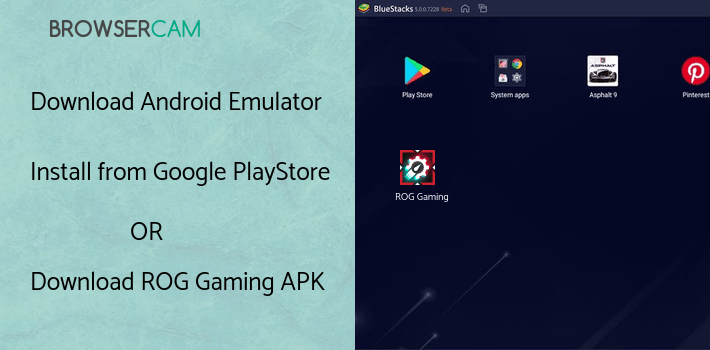
BY BROWSERCAM UPDATED April 24, 2025


