
Samsung Internet Browser for PC
KEY FACTS
- Samsung Internet Browser offers a pop-up Video Assistant, enabling users to watch videos while browsing other sites.
- The browser includes a Dark Mode to reduce eye strain and enhance readability in low light conditions.
- Users can customize the browser menu to access preferred features easily.
- Extensions like a Translator are available, facilitating webpage translation into various languages.
- It provides privacy and security features such as Secret Mode, Smart Anti-Tracking, and Smart Protection to safeguard against online threats.
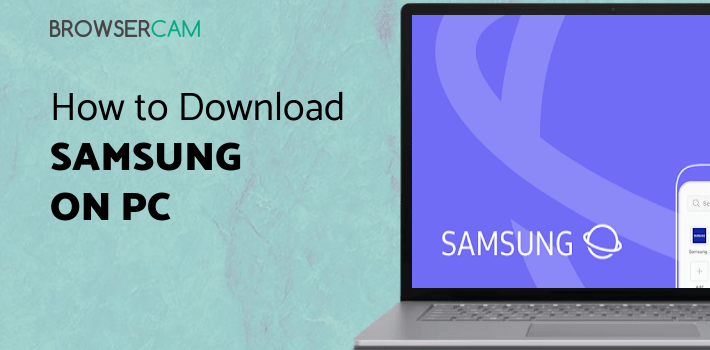
About Samsung Internet Browser For PC
Free download Samsung Internet Browser for PC Windows or MAC from BrowserCam. Samsung Electronics Co., Ltd. published Samsung Internet Browser for Android operating system(os) mobile devices. However, if you ever wanted to run Samsung Internet Browser on Windows PC or MAC you can do so using an Android emulator. At the end of this article, you will find our how-to steps which you can follow to install and run Samsung Internet Browser on PC or MAC.
The Samsung Internet Browser app is one of the best web browsers available for mobile devices today. It offers a wide range of features that make it the perfect choice for anyone looking for a fast, secure, and customizable browsing experience.
Why should you choose the Samsung Internet Browser app?
One of the most notable features of the Samsung Internet Browser app is Video Assistant. This allows users to watch videos in a pop-up window while browsing other websites. This means that you can keep an eye on your favorite videos while you’re browsing the web, without having to switch back and forth between tabs.
Another great feature of the Samsung Internet Browser app is Dark Mode. This feature allows users to change the background color of the browser to a darker shade, which is great for those who prefer to use the browser in low-light conditions. The dark mode feature also reduces the strain on the eyes and makes it easier to read text on the screen.
The Samsung Internet Browser app also allows users to customize the menu. This means that users can choose which features they want to have access to, and which ones they don’t.
The Samsung Internet Browser app also offers a range of extensions. One of the most popular extensions is the Translator. This allows users to translate web pages into different languages. This is great for those who travel or for those who want to read websites in different languages.
The app offers Secret mode, Smart Anti-Tracking, and Smart Protection. Secret mode allows users to browse the web without leaving a trace of their browsing history. Smart Anti-Tracking and Smart Protection help to protect users from phishing and malware attacks, keeping them safe from online threats.
In addition to being available on mobile devices, the Samsung Internet Browser app is also available on Galaxy Watch devices that support Wear OS. This means that users can browse the web on their watch, making it even more convenient to stay connected while on the go.
Conclusion
This app is a great choice for anyone looking for a fast, secure, and customizable web browsing experience. With features such as Video Assistant, customize menu, extensions such as a Translator, and protection of your privacy with secret mode, super-smart anti-tracking, and Smart Protection, it offers everything you need for a great browsing experience.
Let's find out the prerequisites to install Samsung Internet Browser on Windows PC or MAC without much delay.
Select an Android emulator: There are many free and paid Android emulators available for PC and MAC, few of the popular ones are Bluestacks, Andy OS, Nox, MeMu and there are more you can find from Google.
Compatibility: Before downloading them take a look at the minimum system requirements to install the emulator on your PC.
For example, BlueStacks requires OS: Windows 10, Windows 8.1, Windows 8, Windows 7, Windows Vista SP2, Windows XP SP3 (32-bit only), Mac OS Sierra(10.12), High Sierra (10.13) and Mojave(10.14), 2-4GB of RAM, 4GB of disk space for storing Android apps/games, updated graphics drivers.
Finally, download and install the emulator which will work well with your PC's hardware/software.

How to Download and Install Samsung Internet Browser for PC or MAC:
- Open the emulator software from the start menu or desktop shortcut on your PC.
- You will be asked to login into your Google account to be able to install apps from Google Play.
- Once you are logged in, you will be able to search for Samsung Internet Browser, and clicking on the ‘Install’ button should install the app inside the emulator.
- In case Samsung Internet Browser is not found in Google Play, you can download Samsung Internet Browser APK file from this page, and double-clicking on the APK should open the emulator to install the app automatically.
- You will see the Samsung Internet Browser icon inside the emulator, double-clicking on it should run Samsung Internet Browser on PC or MAC with a big screen.
Follow the above steps regardless of which emulator you have installed.

BY BROWSERCAM UPDATED July 11, 2024











