
WhatsApp Business for PC
KEY FACTS
- WhatsApp Business allows creation of a professional business profile including business logo, location, and contact information.
- The app includes a feature for labeling different customers with customizable color-coded tags for easy organization.
- Users can utilize quick replies by saving messages for frequently asked questions, boosting response efficiency.
- Away messages can be set to automatically inform customers when the business is offline or out of working hours.
- WhatsApp Business supports use with a landline number, allowing customers to message the landline and verification via phone call.

About WhatsApp Business For PC
Free download WhatsApp Business for PC Windows or MAC from BrowserCam. WhatsApp Inc. published WhatsApp Business for Android operating system(os) mobile devices. However, if you ever wanted to run WhatsApp Business on Windows PC or MAC you can do so using an Android emulator. At the end of this article, you will find our how-to steps which you can follow to install and run WhatsApp Business on PC or MAC.
How about having a separate WhatsApp for your business purpose? Give your business a professional touch with WhatsApp Business. It is a most useful app for every businessman to make a line between his professional and personal life. It's just like WhatsApp, but with some additional advanced features that help you to enhance your business profile. It also ensures to make a business impression in the eyes of your customers.
Features
Here are some exciting features of the app that you must know. Let’s have a glimpse of it!
Eye-catching Business Profile
Impress your customers by creating an attractive business profile. You can set your business logo or any other photo as your WhatsApp Business profile just like a WhatsApp profile. Apart from these, you can show other details like your business location, working hours, your business website, business category, email, contact number, etc.
Label Different Customers
Mark a difference between different customers using labels. Labels of different colors with different tags can be used. WhatsApp Business contains some already created labels, which can be edited by you or you can create labels of your own. In chats, select a customer and an option of labels will appear, just select it and choose one out of the labels and mark that customer. You can also view the list of different labelled customers.
Helpful Quick Reply
Reply to your customers' queries in no time. You can save your messages for generally asked questions by customers. At the time of savings this reply, you have to create a shortcut. This shortcut is used at the time of writing messages with a slash so that you don't have to write the whole message again and again.
Away Message
Set messages to be sent when you are not online or when messages are received after your working hours so that customers don't get disappointed or dissatisfied with your unavailability and get an understanding response by reading a message.
Greeting Message
This feature automatically sends a greeting message to your new customers or customers who didn't message for 14 days and helps you to make a good image of your business in the mind of your customers.
Statistics
Statistics show you the information on the number of messages sent, received, delivered, or read.
Landline support
Use WhatsApp Business with a landline number. Your customers can also message that number. You have to use the "call me" option at the time of verification to receive a code over the phone call.
Let's find out the prerequisites to install WhatsApp Business on Windows PC or MAC without much delay.
Select an Android emulator: There are many free and paid Android emulators available for PC and MAC, few of the popular ones are Bluestacks, Andy OS, Nox, MeMu and there are more you can find from Google.
Compatibility: Before downloading them take a look at the minimum system requirements to install the emulator on your PC.
For example, BlueStacks requires OS: Windows 10, Windows 8.1, Windows 8, Windows 7, Windows Vista SP2, Windows XP SP3 (32-bit only), Mac OS Sierra(10.12), High Sierra (10.13) and Mojave(10.14), 2-4GB of RAM, 4GB of disk space for storing Android apps/games, updated graphics drivers.
Finally, download and install the emulator which will work well with your PC's hardware/software.
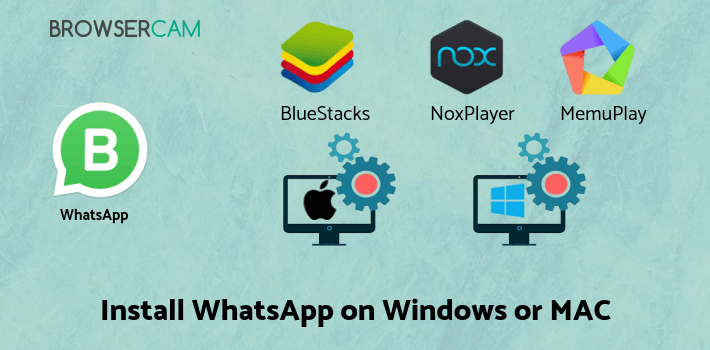
How to Download and Install WhatsApp Business for PC or MAC:
- Open the emulator software from the start menu or desktop shortcut on your PC.
- You will be asked to login into your Google account to be able to install apps from Google Play.
- Once you are logged in, you will be able to search for WhatsApp Business, and clicking on the ‘Install’ button should install the app inside the emulator.
- In case WhatsApp Business is not found in Google Play, you can download WhatsApp Business APK file from this page, and double-clicking on the APK should open the emulator to install the app automatically.
- You will see the WhatsApp Business icon inside the emulator, double-clicking on it should run WhatsApp Business on PC or MAC with a big screen.
Follow the above steps regardless of which emulator you have installed.
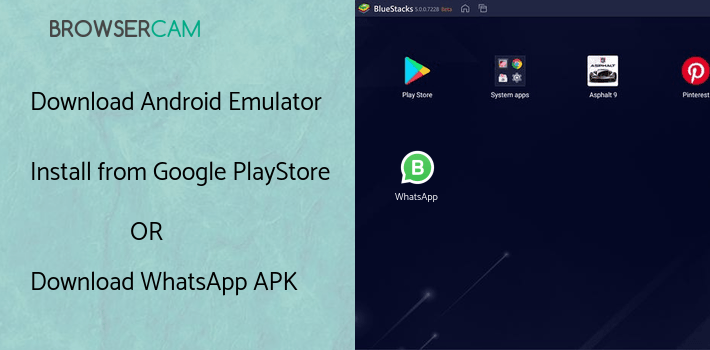
BY BROWSERCAM UPDATED June 3, 2024











