
Share Music & Transfer Files - Xender for PC
KEY FACTS
- Xender is an app designed for fast and efficient file transfer without using mobile data, cables, or internet connections.
- The app supports high-speed file sharing more than 200 times faster than Bluetooth and allows sharing between up to four devices simultaneously.
- Xender supports cross-platform file sharing, making it compatible with iOS, Android, and computer platforms.
- It enables the transfer of various file types including photos, music, videos, and documents without any restrictions on file size or format.
- The app operates without the need for Bluetooth connections, instead forming a direct wireless connection for the transfer of files.
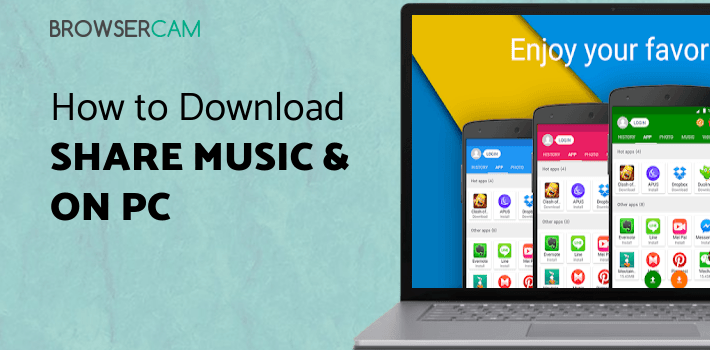
About Share Music & Transfer Files For PC
Download Xender for PC with our tutorial at BrowserCam. Xender Team developed Xender app for the Google Android and iOS nonetheless, you could even install Xender on PC or Mac. Have you ever wondered how you could download Xender PC? Don't worry; we are going to break it down for you into easy steps.
Scratching your head for a solution to transfer the video that you took at the party yesterday to your friend? Want a sharing app that is super fast and one that doesn't use mobile data? Well, your prayers are answered with the launch of Xender. This is your ultimate file sharing app. This app lets you share files anywhere anytime with more than 200 times the speed of a Bluetooth. Without the use of network connection, Internet, cables or data usage you can transfer any number of files be it photos, videos, music or app without any restrictions.
Features
- Transfers everything is it files, photos or videos
- Extremely fast
- Supports group file sharing with up to 4 devices
- Supports cross-platform file sharing
- Allows phone to computer transfer
- Compatible with IOS and Android
- Available in many languages
Share as many as you want
Xender is mainly designed to transfer all sort of files like photos, videos, music, and documents between smartphones, computers, and tablets. This app works it out very fast and easy. You can transfer loads of files without the need for any wires. This app allows file sharing between four devices at the same time, making it easy to share files with a small group of people like family or friends within minutes without much working to do.
- Does it work like a Bluetooth?
Nah! This app is much more straightforward compared to a Bluetooth. Most devices and apps force you to connect it to a Bluetooth. Xender is much simpler. This creates a specific wireless connection for direct transferring of any data. This allows you to transfer data at very high speed without having to worry about any Bluetooth setting or losing wireless data. Does it sound like a trick? Well, no this is just the use or smart technology to the right needs. The major plus of this app is that it allows the data to be transferred in any file format with no restriction on the size. You can comfortably share long videos or an entire disk easily.
- Easy, quick and effective
Xender works on all platforms. For IOS and Android users, the application has to be downloaded while for Windows and Mac users you can work on the website itself. This is a great way to transfer files and data easily and quickly between various devices. Top it all this is the simplest app to help you with files sharing.
The important part is, to choose an Android emulator. There are several free and paid Android emulators designed for PC. But, we recommend either Bluestacks or Andy OS as they are known to be compatible with both Windows (XP, Vista, 7, 8, 8.1, 10) and Mac systems. It’s an excellent idea to see before if your PC has got the minimum OS requirements to install Andy android emulator or BlueStacks emulators. Finally, you’re ready to install the emulator that takes a couple of minutes only. Just click on underneath download button to begin on downloading the Xender APK to your PC in the event you don’t get the app from play store.
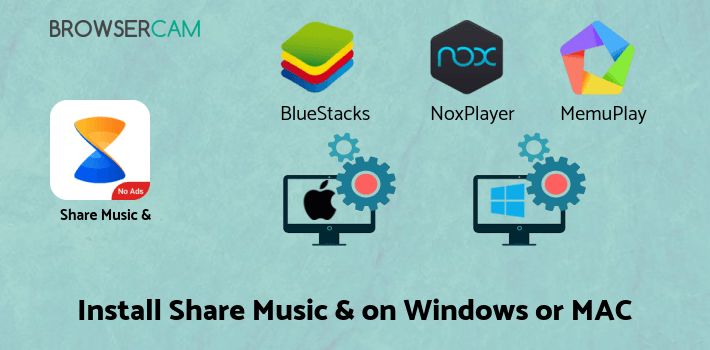
How to Install Xender for PC:
1. To start, you should either download BlueStacks or Andy to your PC by using the option available at the official site.
2. Begin the process of installing BlueStacks App player just by clicking on the installer if the download process is finished.
3. Within the installation process click on "Next" for the first two steps right after you find the options on the monitor.
4. If you see "Install" on the screen, just click on it to get started on the last install process and click on "Finish" right after it is finished.
5. Finally, either within the windows start menu or desktop shortcut open up BlueStacks emulator.
6. Before you are ready to install Xender for pc, you need to connect BlueStacks emulator with your Google account.
7. Good job! You can now install Xender for PC by using BlueStacks app either by searching for Xender app in google play store page or with the use of apk file.
You can still install Xender for PC using apk file if you don’t see the app at the google play store. If you wish to install Andy Android emulator as an alternative to BlueStacks, you could still go through the same process.
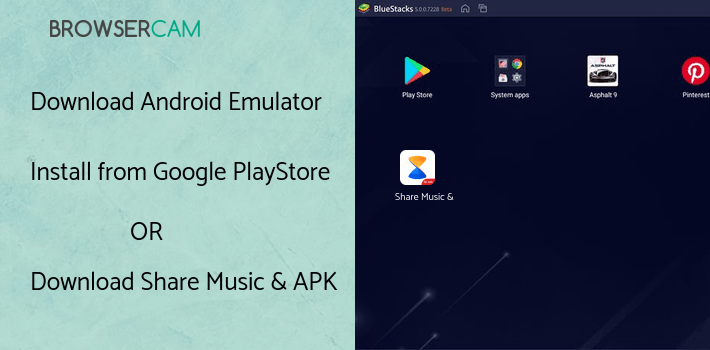
BY BROWSERCAM UPDATED June 3, 2025











