
Dolphin Browser - Fast, Private & Adblock🐬 for PC
KEY FACTS
- Dolphin Browser offers features such as adblock, HTML5 video player, incognito mode, and Flash support for Android.
- The browser includes multi-tab browsing, personalized search, and the ability to sync bookmarks, history, and passwords across multiple devices.
- Dolphin Browser supports gesture controls and voice commands for enhanced user interaction and accessibility.
- It is filled with customization options like themes, wallpapers, and a wide range of add-ons including screen cut (screenshots) and Dolphin Translate.
- Dolphin Browser is available for free, without any ads, and can be installed on both mobile devices and desktops using an Android emulator such as BlueStacks for PC or MAC.
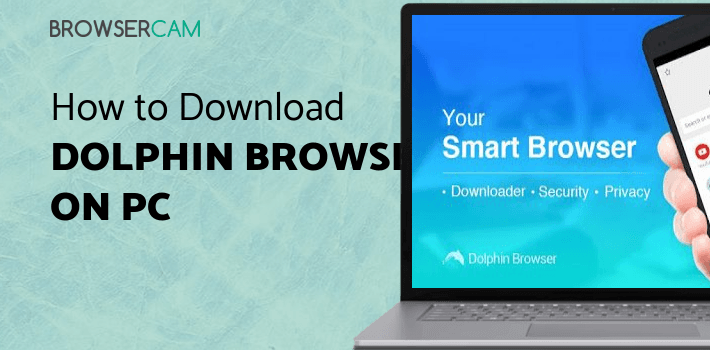
About Dolphin Browser For PC
Download Dolphin Web Browser for PC free at BrowserCam. Dolphin Browser developed Dolphin Web Browser app for Android and iOS but you can also install Dolphin Web Browser on PC or MAC. You’ll find few important steps below that you must follow before you can start to download Dolphin Web Browser for PC.
Dolphin Browser is one of the well-known browsers for mobiles, although it is not as popular as Chrome. It is a fully featured browser with some exciting new features. It is very easy to use and gives you a good interface. Dolphin Browser is fast and smooth. It has adblock feature, HTML5 video player, incognito browsing and flash player for Android.
As expected, it also comes with multi-tab browsing, a great video and gaming experience, bookmarks and add-in sidebars, and personalized search. You can easily sync your bookmarks, history, and passwords through different phones and computers since Dolphin Browser is also available for your desktop on Windows and Mac. It also provides a list of top localized sites which you might be interested in. You can also search by using voice. Dolphin Browser also has gestures, where you can assign a website to specific gestures, such as "G" for Google or "D" for DuckDuckGo.
There's a host of themes and wallpapers that you can choose from to make your browser match your personal tastes. There are also a huge number of add-ons that you can add like Screen Cut (Screenshots), Web to PDF converter & Editor, Speed Booster, Dolphin Translate, Dolphin QR Code & Barcode scanner, Dolphin Battery Saver, Dolphin Alexa Rank etc.
Dolphin does seem to be faster than most of the other browsers out there. Browsing is fast and page loads are quick, thanks to the new Dolphin Engine. The sidebar is a nice way of navigating and finding various other settings: there are 2 sidebars if one's not enough for you. The Dolphin button on the bottom left of your screen gives you access to gestures and voice commands.
Dolphin is completely free to use without any ads. It was one of the first to implement tabbed browsing, and since then has added a host of other useful features. Dolphin Browser is quite powerful if you consider the fact that you can add so many add-ons available. Dolphin Browser is a great replacement for your favorite browser, and it's definitely worth a try. Although, in the recent past, the updates haven't been that great. People claim to have found silly bugs which probably means that the developers are not really paying much attention to it. You can also try out UC Browser which is also a nice browser for your smartphone.
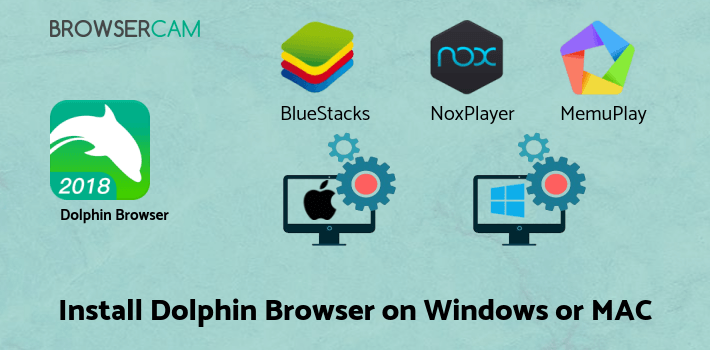
How to Install Dolphin Web Browser for PC or MAC:
1. Download BlueStacks emulator for PC using the download link displayed on this page.
2. Soon after the installer completely finishes downloading, open it to get started with the installation process.
3. Read the first 2 steps and then click "Next" to go on to the third step of the setup.
4. When you see "Install" on the display, just click on it to begin the last installation process and then click "Finish" when it is over.
5. Launch BlueStacks emulator from the Windows start menu or alternatively from the desktop shortcut.
6. Before you can install Dolphin Web Browser for PC, you will need to assign BlueStacks Android emulator with your Google account.
7. Good job! It’s now simple to install Dolphin Web Browser for PC with the BlueStacks emulator either by searching for Dolphin Web Browser app on the Play Store app or through the use of the apk file.
As you have installed the Android emulator, it’s also possible to use the APK file to install Dolphin Web Browser for PC either by simply clicking on the apk or by launching it via BlueStacks App Player. If at all you plan to go with Andy OS to free download Dolphin Web Browser for Mac, you could still stick to the exact same steps mentioned above.
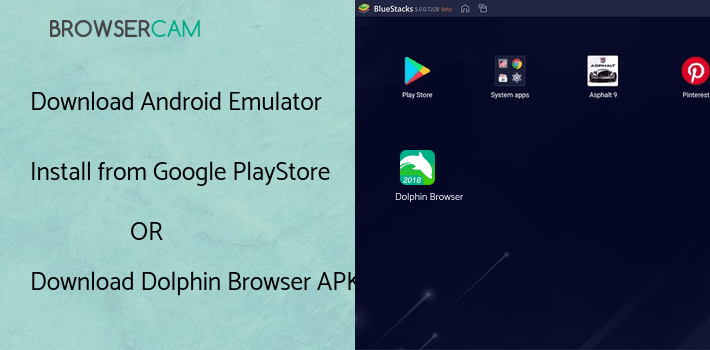
BY BROWSERCAM UPDATED May 15, 2025











