
MyCam View for PC
KEY FACTS
- MyCam View is developed by RDI Technology (Shenzhen) Co., Ltd. to monitor IP cameras via smartphones.
- The app allows users to manage multiple video streams and changes channels with a touch.
- Suspicious motions detected by the cameras are saved as events within the app for easy access.
- Includes a two-way audio feature that enables users to communicate through their surveillance cameras.
- Allows playback of surveillance footage and snapshots, which can be saved directly to the user's phone.
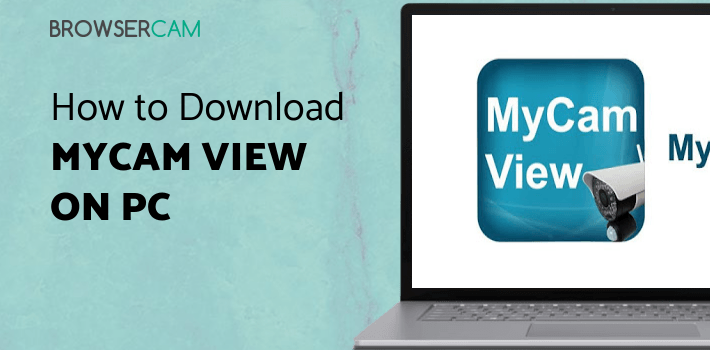
About MyCam View For PC
Free download MyCam View for PC Windows or MAC from BrowserCam. RDI Technology (Shenzhen) Co., Ltd. published MyCam View for Android operating system(os) mobile devices. However, if you ever wanted to run MyCam View on Windows PC or MAC you can do so using an Android emulator. At the end of this article, you will find our how-to steps which you can follow to install and run MyCam View on PC or MAC.
MyCam View is an application developed to help monitor IP cameras from the comfort of the users’ smartphones. They did it to enable everyone to have their 8 or 10-inch DVR monitor screen on their handheld device, which they can carry anywhere and can overlook what is happening in their absence. This is an intelligent application embedded with a lot of features in it to ease out the task of keeping the users’ property and belongings safe. An upload speed of 512kbps and a download speed of 1mbps is the recommended bandwidth so that the user can stream the feed without any buffer.
Multiple Video Streams and Changing Channels
In MyCam View, the users can add many live CCTV streams to their feeds. The application enables the user to be able to watch and manage all of their monitored sites in one place. This is beneficial as they need not have to have different setups for different areas. The users can even change the channels of the stream they are watching with the touch of a finger. Please note that at one time, only one channel can be selected to be watched.
Suspicious Motions Saved as Events
The application just keeps surprising the users by simplifying their task of surveillance. Now the user would not have to go through hours of footage to find the specific event they are looking for. If there is any type of suspicious movement at night time or at any odd hours, then the application conveniently captures that incident as a short clip and saves it in the form of an event. The user can then easily overlook this once they open this application and stay updated at all times.
Two-Way Audio
The technology has progressed extensively and enabled users to even have conversations through their surveillance equipment. With compatible IP cameras, the users have the option to use the two-way audio feature. Through this feature, they can speak through their mobile phone or tablet, and their voice will be heard by anyone in the area around the installed camera. They can even hear any audible sound back through the microphone in the camera at the site.
Playback of Surveillance Footage and Snapshots Saved to the Phone
By using this application, the user can access the captured footage directly from their phone. They can even save the captured clip or snapshot directly in their phone for further reference or use.
Let's find out the prerequisites to install MyCam View on Windows PC or MAC without much delay.
Select an Android emulator: There are many free and paid Android emulators available for PC and MAC, few of the popular ones are Bluestacks, Andy OS, Nox, MeMu and there are more you can find from Google.
Compatibility: Before downloading them take a look at the minimum system requirements to install the emulator on your PC.
For example, BlueStacks requires OS: Windows 10, Windows 8.1, Windows 8, Windows 7, Windows Vista SP2, Windows XP SP3 (32-bit only), Mac OS Sierra(10.12), High Sierra (10.13) and Mojave(10.14), 2-4GB of RAM, 4GB of disk space for storing Android apps/games, updated graphics drivers.
Finally, download and install the emulator which will work well with your PC's hardware/software.
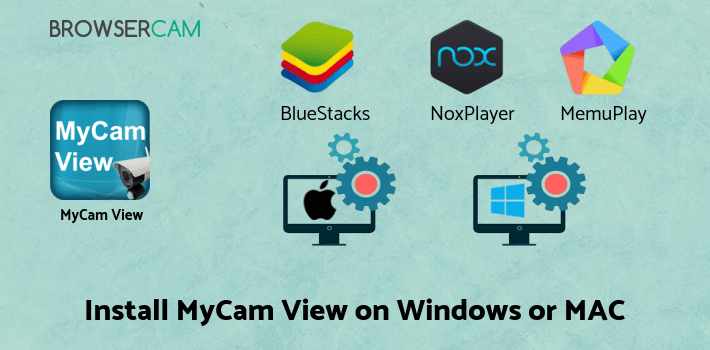
How to Download and Install MyCam View for PC or MAC:
- Open the emulator software from the start menu or desktop shortcut on your PC.
- You will be asked to login into your Google account to be able to install apps from Google Play.
- Once you are logged in, you will be able to search for MyCam View, and clicking on the ‘Install’ button should install the app inside the emulator.
- In case MyCam View is not found in Google Play, you can download MyCam View APK file from this page, and double-clicking on the APK should open the emulator to install the app automatically.
- You will see the MyCam View icon inside the emulator, double-clicking on it should run MyCam View on PC or MAC with a big screen.
Follow the above steps regardless of which emulator you have installed.
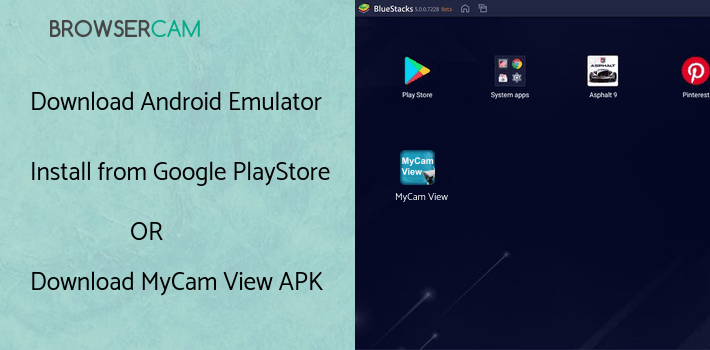
BY BROWSERCAM UPDATED July 13, 2024











